- 864
- 45
To hack cameras, we will need several programs:
We need IP ranges - to do this, go to 4it.me and select IP ranges.
Enter the desired city:
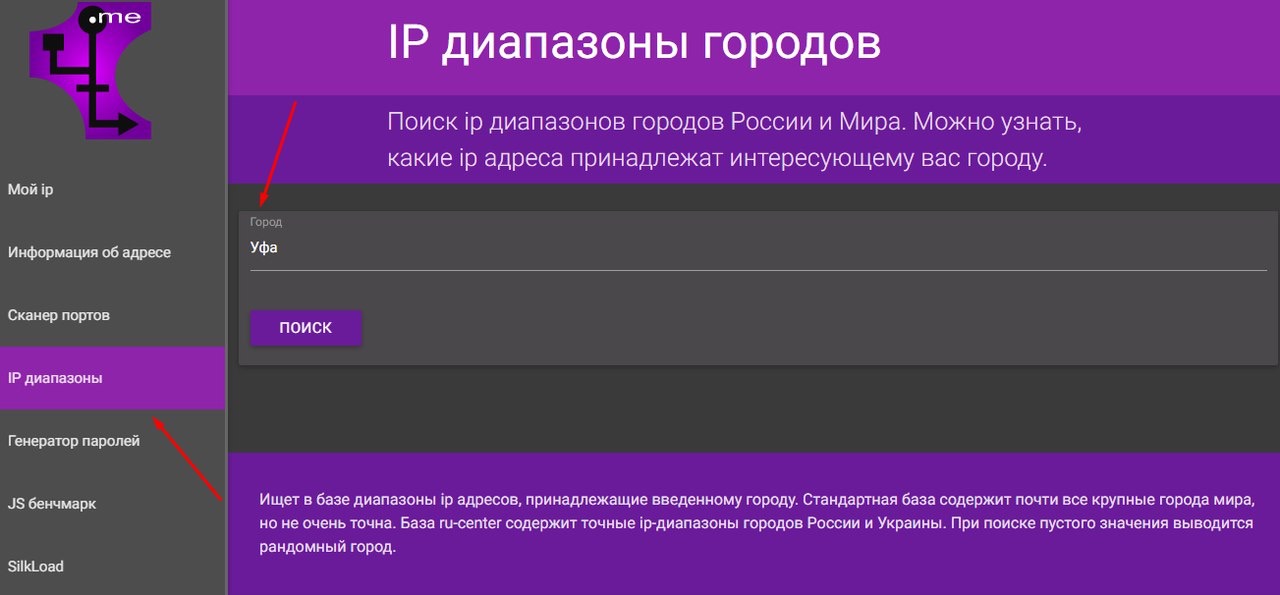
Select all IP addresses and go to the program KPortScan.
We change the port to 8000 and insert all IP addresses.
Click on the "Start" button:
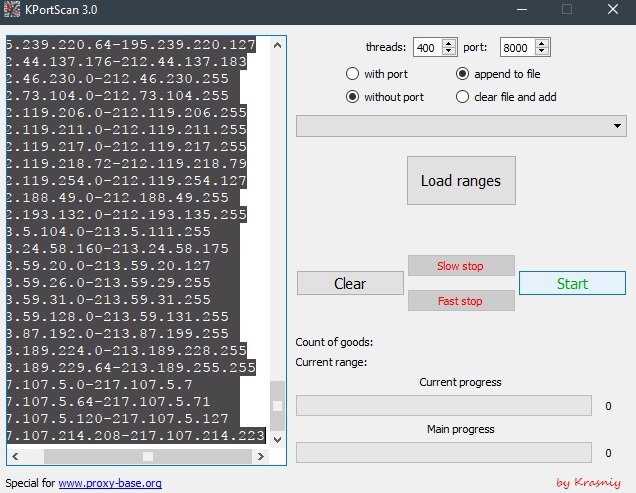
After the verification is completed, open the "results.txt" textbook from the program folder.
And copy all the IP addresses.
Open the folder with the program Yoba Parser.
From the folder with the program, open the ip.txt texts - and insert all our IPs here.
Run the program - It has no interface, so just need to wait until it closes:
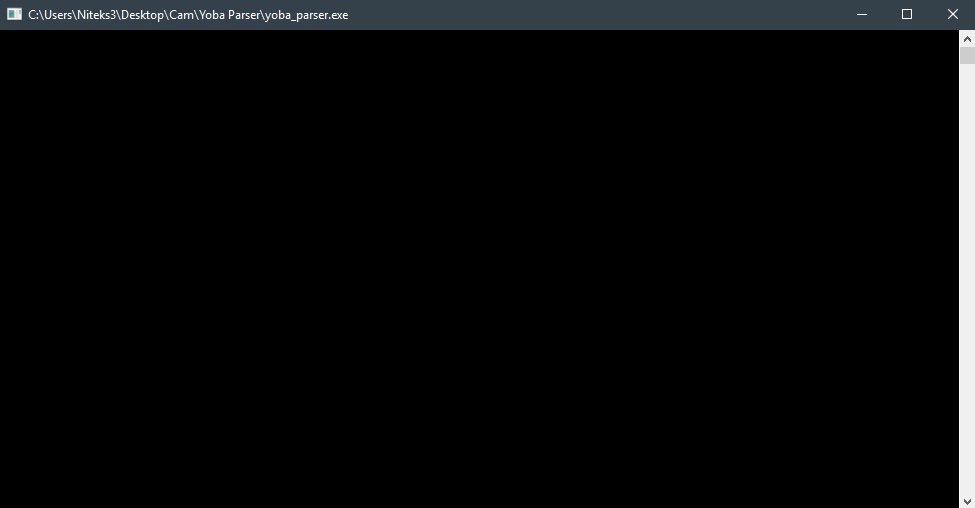
After completion of the program, open the text document "out.txt" and see our results! Congratulations!
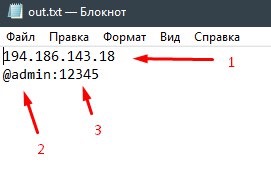
IP address of the camera - (1)
Login from the camera - (2)
Password from the camera - (3)
Start the iVMS-4200 program Press
Device Management
Press the "Add" button
In the "Nickname" field - enter any name
In the "Adress" field-enter Camera IP Address
In the "Login" field - enter the Camera Login (admin)
In the "Password" field - enter the Camera Password List (12345)
and click the "Add" button:
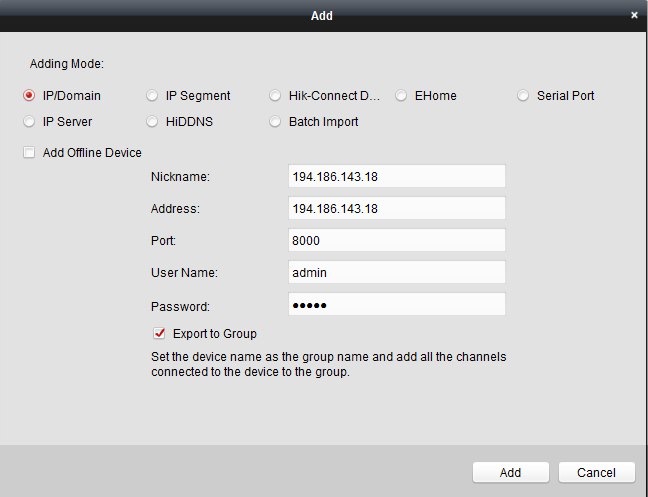
At the top, click the Control Panel and go to the Main View.
In the "Camera" panel you will have a camera. Double click on it and you will view this camera!
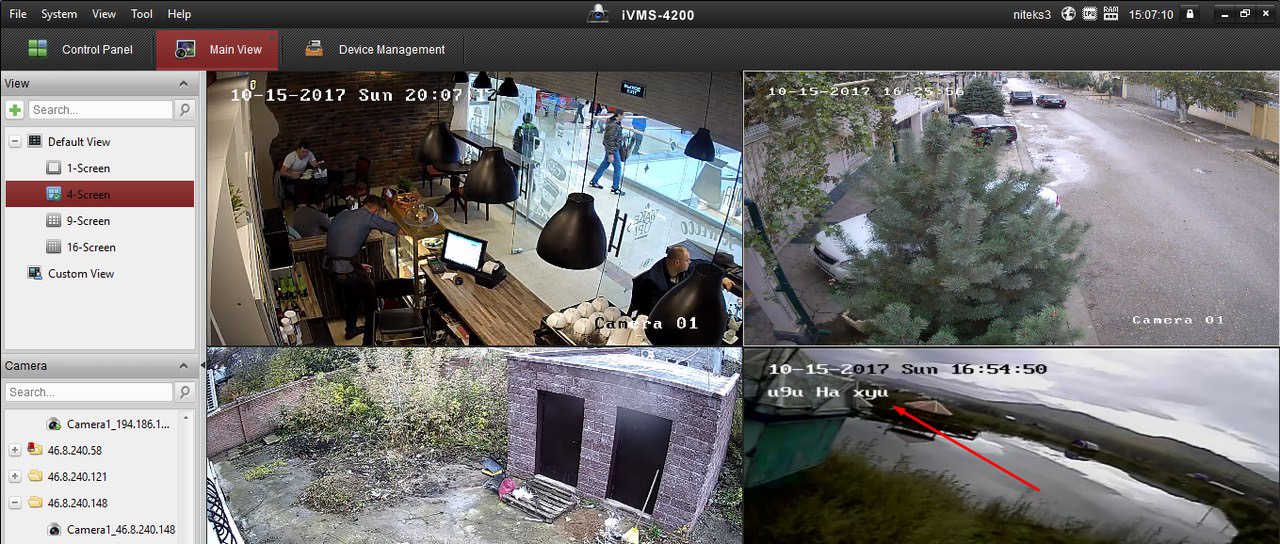
Also, you can leave a message as in the screenshot.
- KPortScan 3.0
- Yoba parser
- iVMS-4200 Client
We need IP ranges - to do this, go to 4it.me and select IP ranges.
Enter the desired city:
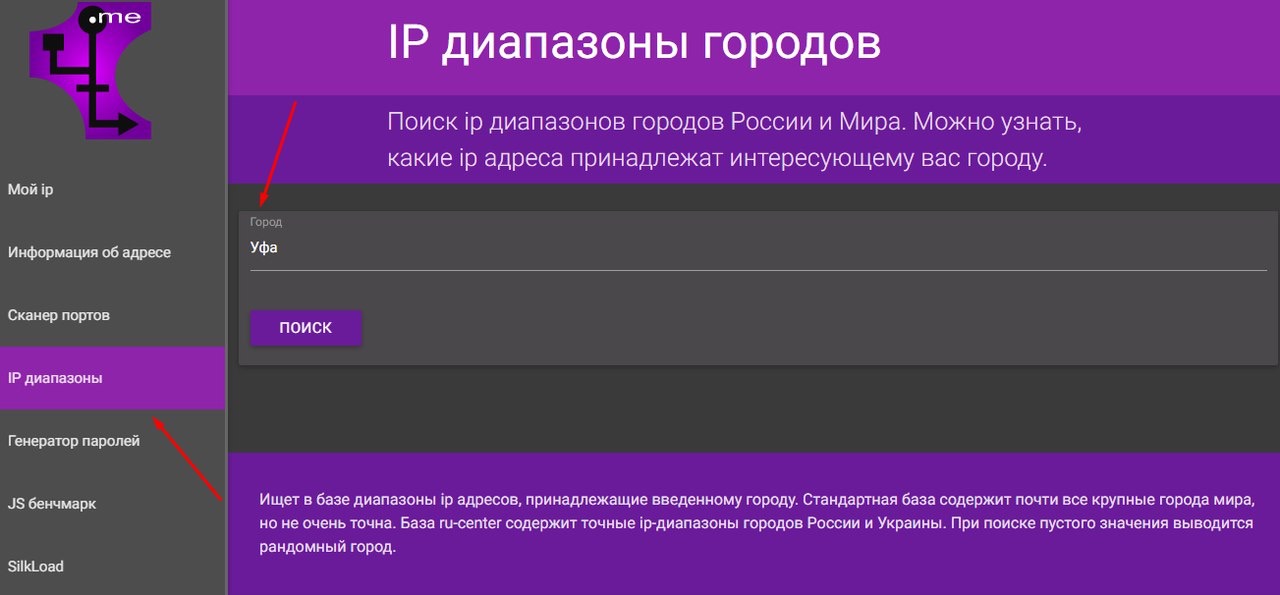
Select all IP addresses and go to the program KPortScan.
We change the port to 8000 and insert all IP addresses.
Click on the "Start" button:
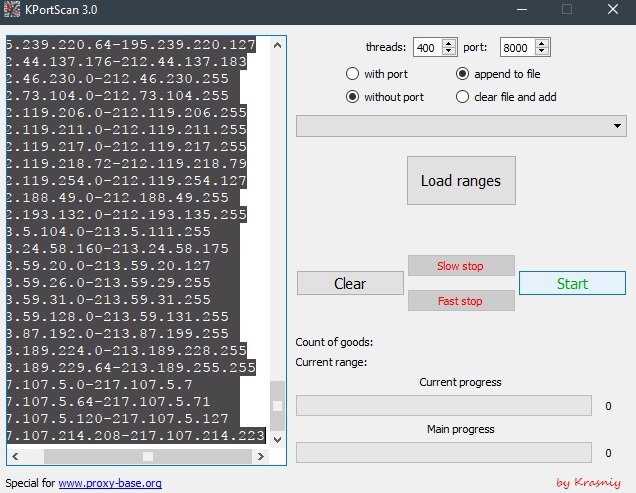
After the verification is completed, open the "results.txt" textbook from the program folder.
And copy all the IP addresses.
Open the folder with the program Yoba Parser.
From the folder with the program, open the ip.txt texts - and insert all our IPs here.
Run the program - It has no interface, so just need to wait until it closes:
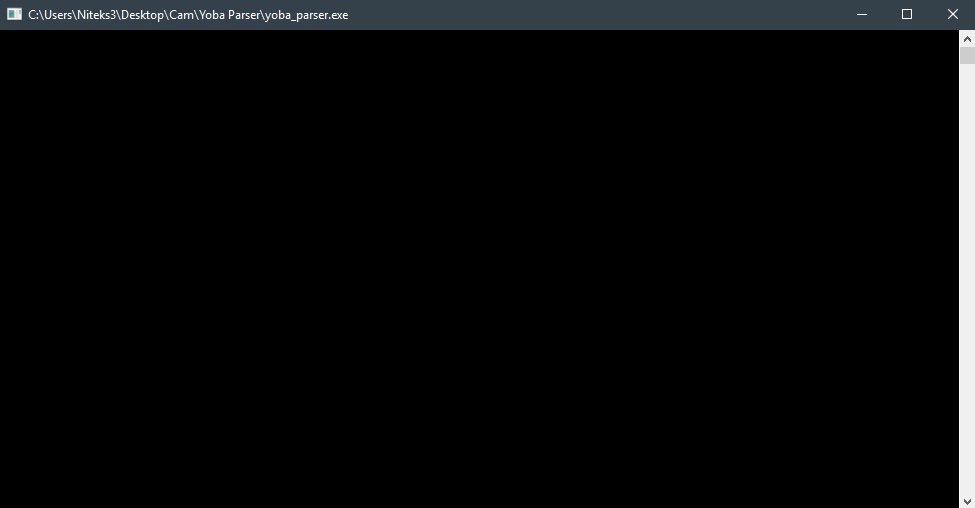
After completion of the program, open the text document "out.txt" and see our results! Congratulations!
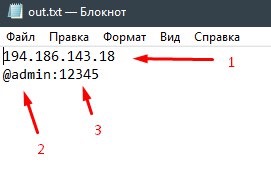
IP address of the camera - (1)
Login from the camera - (2)
Password from the camera - (3)
Start the iVMS-4200 program Press
Device Management
Press the "Add" button
In the "Nickname" field - enter any name
In the "Adress" field-enter Camera IP Address
In the "Login" field - enter the Camera Login (admin)
In the "Password" field - enter the Camera Password List (12345)
and click the "Add" button:
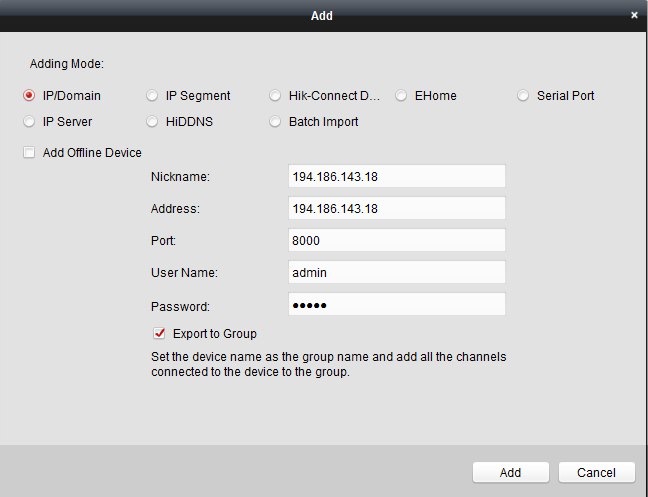
At the top, click the Control Panel and go to the Main View.
In the "Camera" panel you will have a camera. Double click on it and you will view this camera!
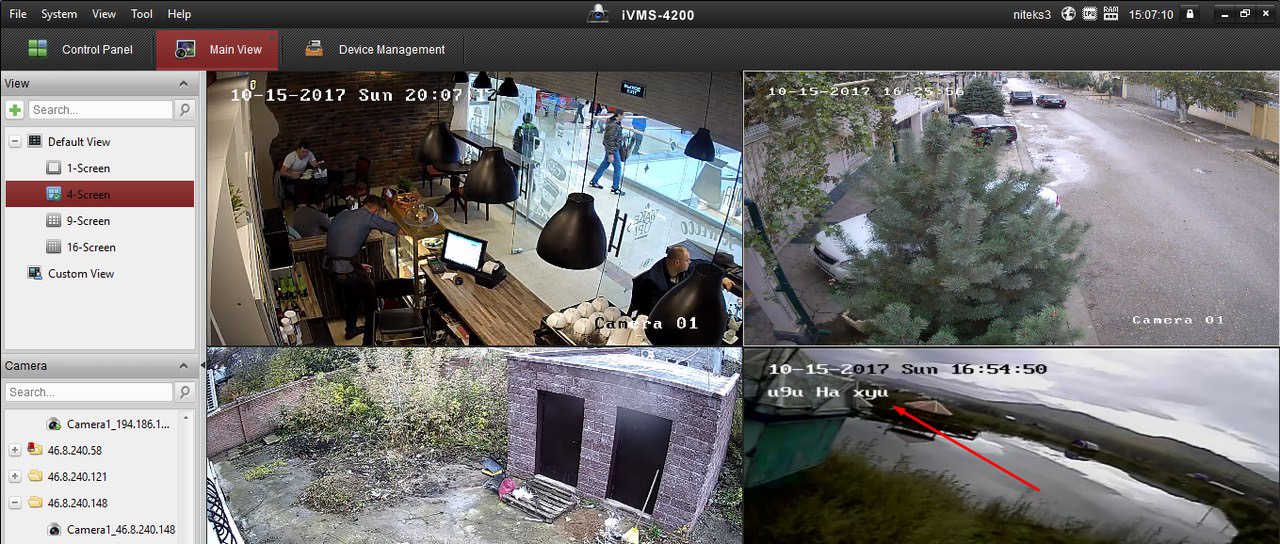
Also, you can leave a message as in the screenshot.
