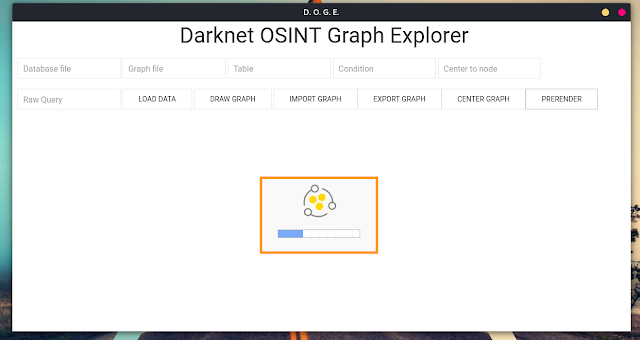- 862
- 45
How-To
Database file: the filename of the database (sqlite3), ex: db.sqlite3
Graph file: useless (now as now)
Icon From: the type of the "from" entity (email -> domain, email is "from", domain is "to"), so the same as Icon To
Center to node: put node id here, then click on Center Graph to center the graph to that specific node id
Query: write here the query that you'll use to retrieve data from the database, follow the prototype above
Load Data: add data but don't draw, you could use this to import stuff from various databases and when everyting is imported, draw
Draw Graph: draws nodes with edges
Import Graph: useless (now as now)
Export Graph: useless (now as now)
Prerender: does not display the graph until the "pre-rendering" process is done, this should be used when you have to graph 100s of nodes, feel free to change parameters:
Custom icons
Every icon comes from Font Awesome, I just changed colors.
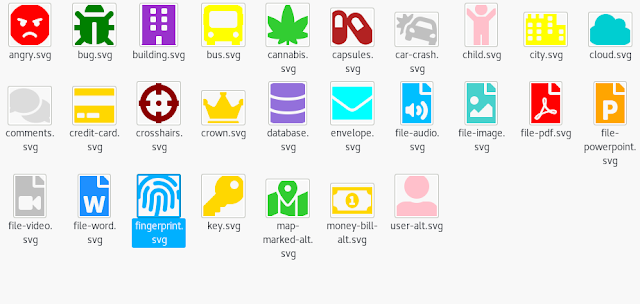
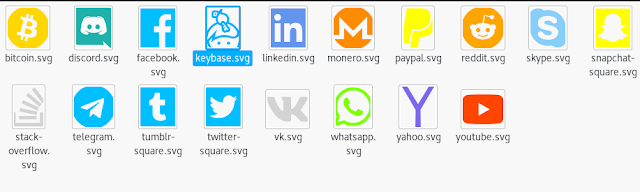
Screenshots
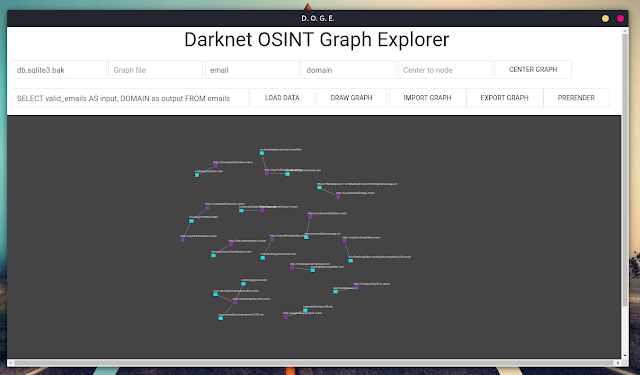
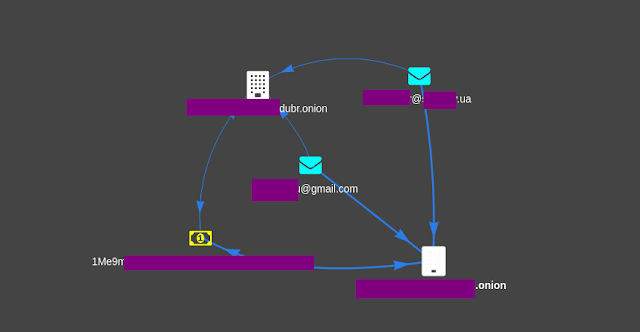


Download DOGE
Database file: the filename of the database (sqlite3), ex: db.sqlite3
Graph file: useless (now as now)
Icon From: the type of the "from" entity (email -> domain, email is "from", domain is "to"), so the same as Icon To
Center to node: put node id here, then click on Center Graph to center the graph to that specific node id
Query: write here the query that you'll use to retrieve data from the database, follow the prototype above
Load Data: add data but don't draw, you could use this to import stuff from various databases and when everyting is imported, draw
Draw Graph: draws nodes with edges
Import Graph: useless (now as now)
Export Graph: useless (now as now)
Prerender: does not display the graph until the "pre-rendering" process is done, this should be used when you have to graph 100s of nodes, feel free to change parameters:
Custom icons
Every icon comes from Font Awesome, I just changed colors.
Screenshots
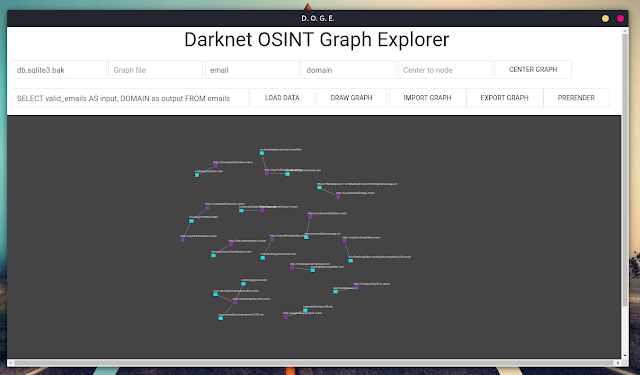
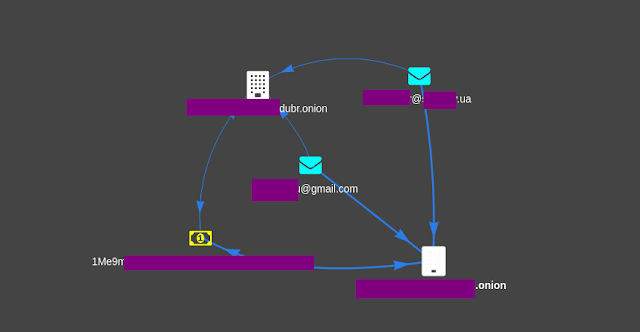


Download DOGE